

Software to create presentations
Easy-to-use presentation graphics software program that allows you to create professional-looking electronic slide shows.
Has a menu similar to MS Word.
Contains templates with different designs
Select a professional design with PowerPoint Designer.
Add transitions, animations, and cinematic motion.
What is a PowerPoint presentation or PPT?
A combination of various slides depicting a graphical and visual interpretation of data, to present information in a more creative and interactive manner is called a PowerPoint presentation or PPT.
What is a slide show in a PowerPoint presentation?
When all the slides of a PowerPoint presentation are set in series and then presented to a group of people, where each slide appears one after the other, is a set pattern, this is known as a PowerPoint slide show.
Slide Layout
Multiple options and layouts are available based on which a presentation can be created. This option is available under the “Home” section and one can select from the multiple layout options provided.
Insert – Clipart, Video, Audio, etc.
Under the “Insert” category, multiple options are available where one can choose what feature they want to insert in their presentation. This may include images, audio, video, header, footer, symbols, shapes, etc.
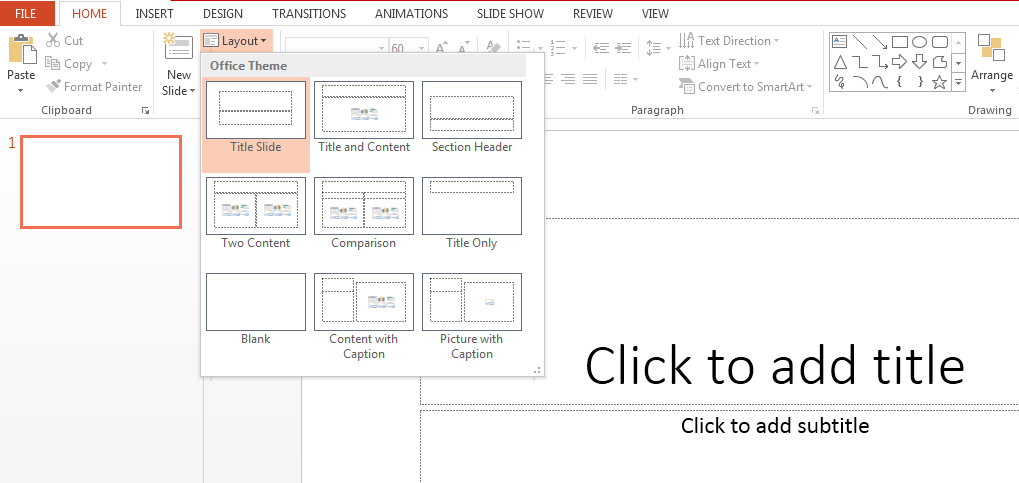
Clip Art
Graphs
Tables
Shapes
Photographs
Charts
Media Clips
Videos
Audio
All these elements are mainly used to enhance presentation skills and make the slide more interactive.
Slide Design
MS PowerPoint has various themes where background colour and designs or textures can be added to a slide.
This makes the presentation more colourful and attracts the attention of the people looking at it.
This feature can be added using the “Design” category on the homepage of MS PowerPoint.
Although there are existing design templates available, one can add some new texture or colour to customise the design.
Animations
Animation add effects to text, pictures, shapes, and objects in your slides.
During the slide show, the the animated objects or slides appear on the screen one after the other.
In case one wants to add some animations to the way in which a slide presents itself, they can refer to the “Animations” category.